VLeBooks is one of the eBook platforms used by the NICSeLibrary Service.
Access
You can access the VLeBook platform from the NICSeLibrary homepage on the left hand side under eBooks.
Alternatively you can access the eBook platform through a catalogue search.
Select "click here" to access the electronic version of a book. This will direct you to the eBook platform.
Login
Enter your email address, password (8 characters) to register. If required the Organisation Id is NICivilSrv
Credits
You are entitled to 400 credits per year.
Navigation
To navigate through the eBook you can navigate to the first page or the last page, enter a specific page number or scroll through the eBook.
Search
Search and dictionary options are available via the left side panel and under the search tab.
Enter your search term, hit go and results from the eBook are displayed.
Citations
Using "export citation" allows the user to send bibliographic data to their citation manager (CAFRE use REFWorks). To export the bibliographic data click the citation button on the top bar of the reader and click “export to REFWorks”.
Bookmarking
Located on the top bar, bookmarks allow you to bookmark a page you like.
Social media
You can share details of the book you are reading via the share button on top of the online reader to Twitter, Facebook, Gmail etc.
Copy
The copy button is located on the top bar of the reader and allows the user to copy a section of text or a whole page from an eBook. The copy function is limited for security for the maximum number of page allows per title.
Notes
The notepad is located below the eBook and allows readers to make notes against particular pages in an eBook. From the sidebar notes are listed in page order. When the user clicks on a note outline it navigates to the page the notes were made on.
You can Export, Share, Import and Clear notes.
Export allows users to save their notes in rich text format in word.
Share allows users to share notes with another user on their account. This is useful for teachers to share notes with students.
Import allows you to import the notes of another.
Please contact a member of the NICS library team if you require training or assistance nicslibrary@finance-ni.gov.uk